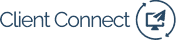First you'll need to have a spreadsheet of the criminal leads you want to receive your campaign. If you want to manually upload contacts from your Client Connect dashboard, make sure to download them before starting these steps. This guide assumes that you already have a criminal marketing email campaign already setup. If you don't, follow this guide to do so.
- First, we're going to make sure that your campaign sends to contacts that you upload. Login to MailChimp and select the Campaigns tab.
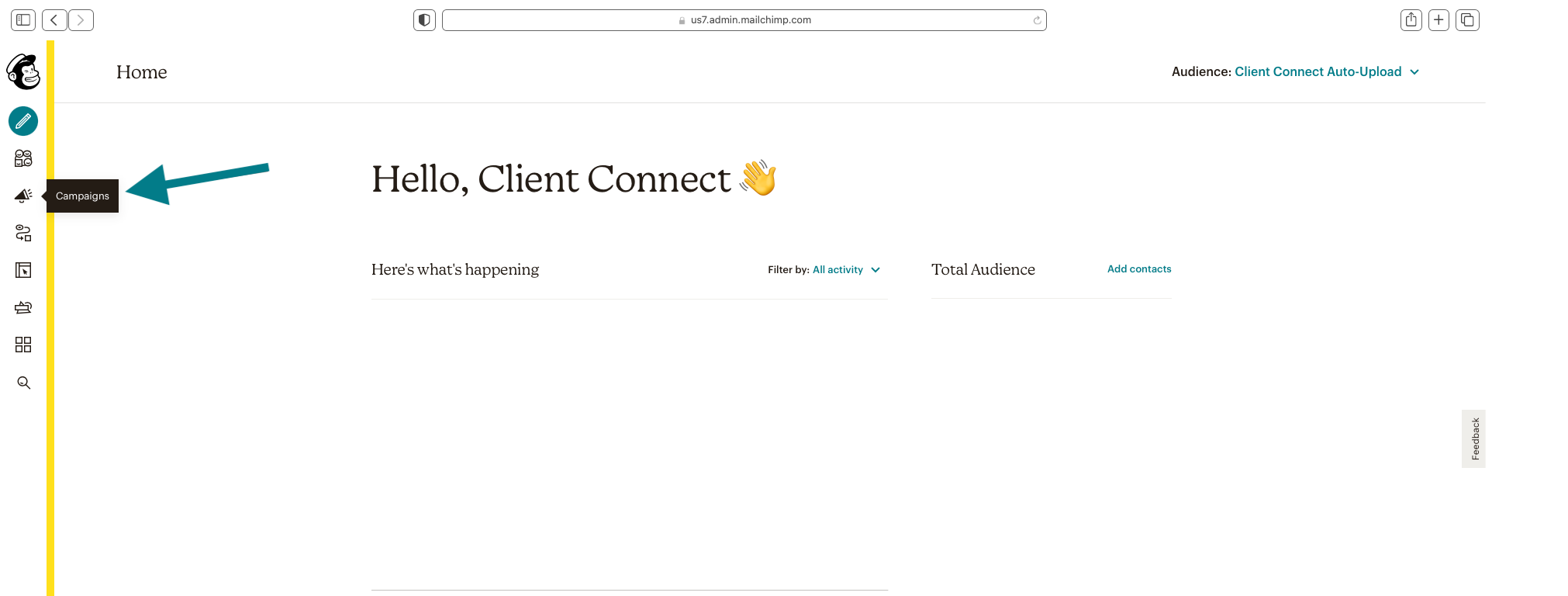
- Navigate to the campaign you want to add leads to, then select Edit from the dropdown menu.
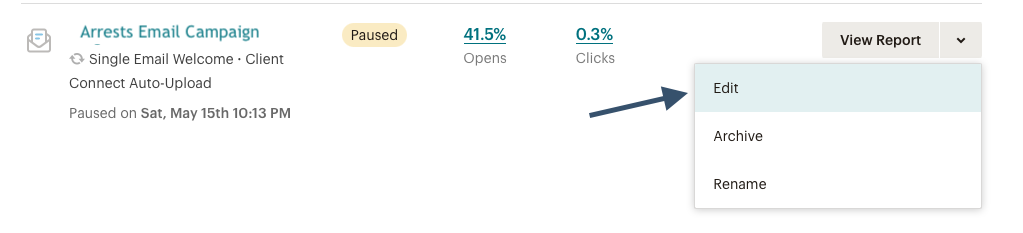
- Click the Pause and Edit button.

- Make sure that "Trigger when you import subscribed contacts" is checked, then click Save.

- Click the Resume Sending button.

- Navigate to your audience tab.
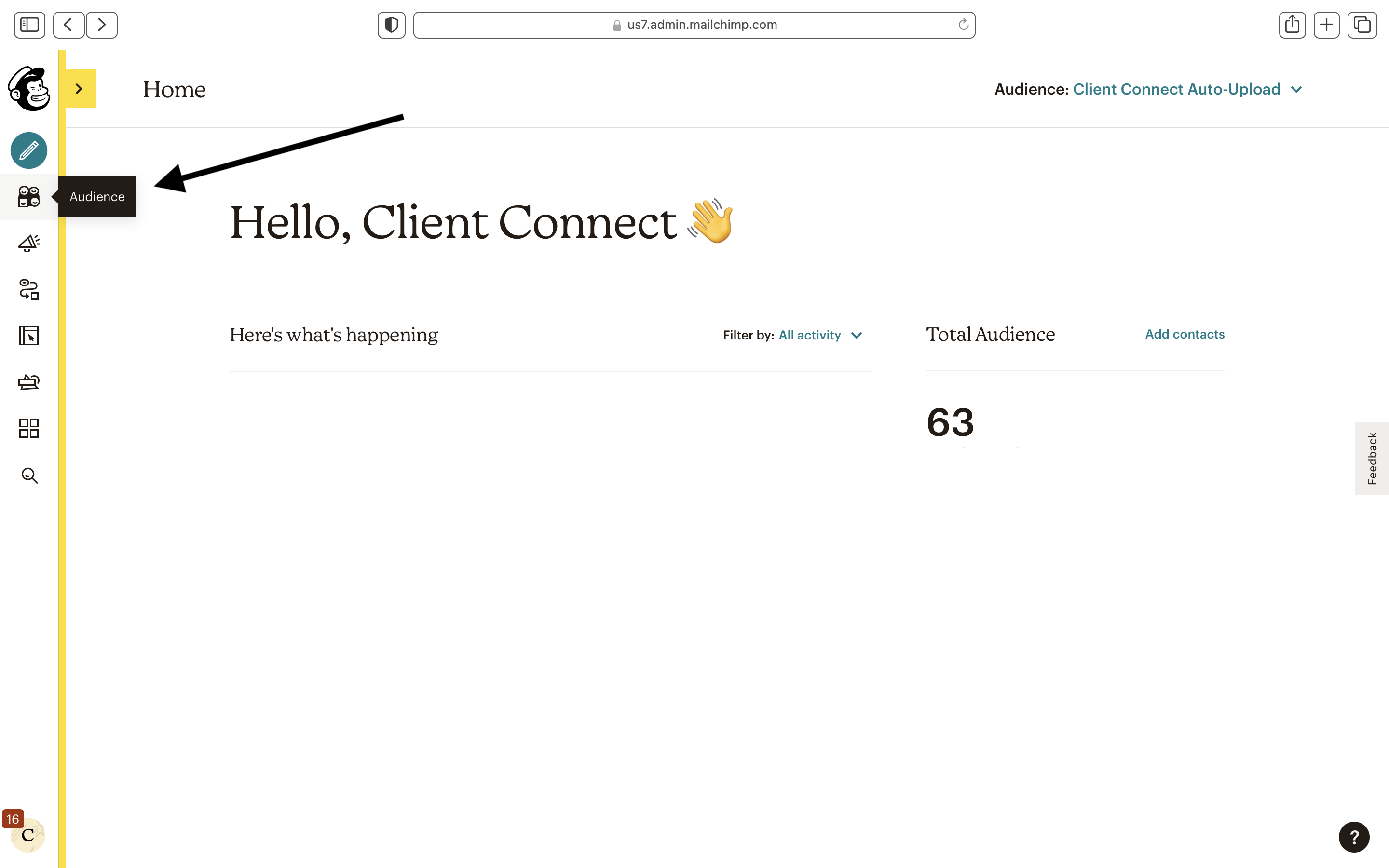
- Select Import Contacts under the Manage Audience dropdown menu.
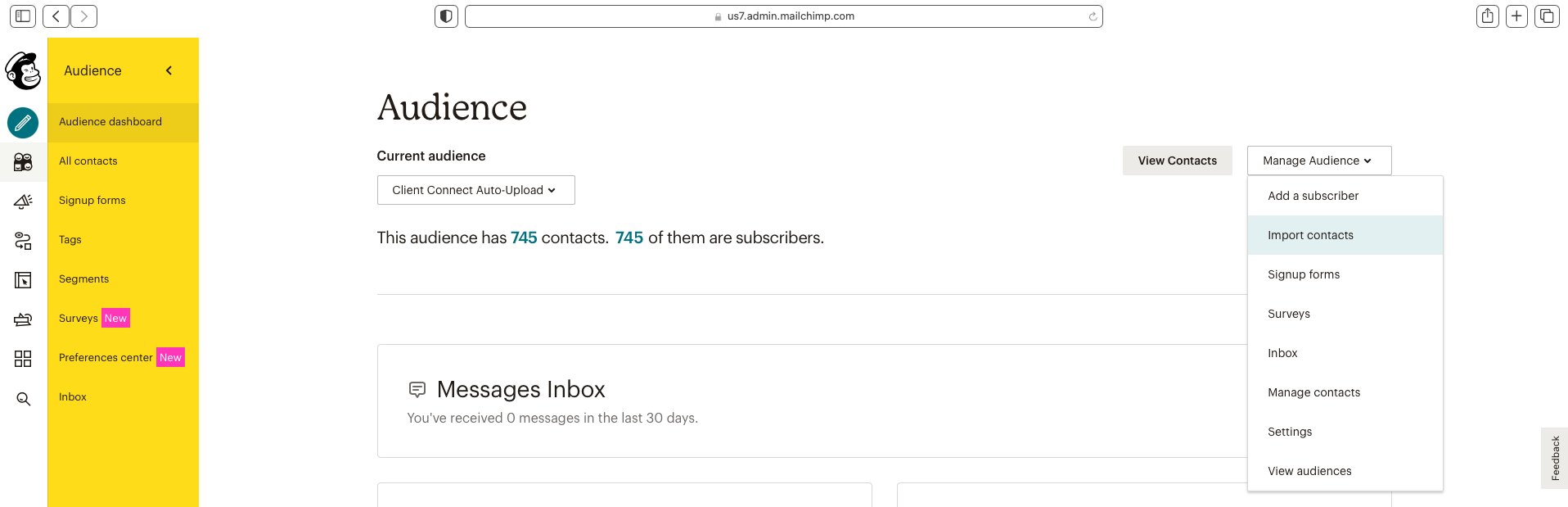
- Check Upload File then select the Continue to Upload button.
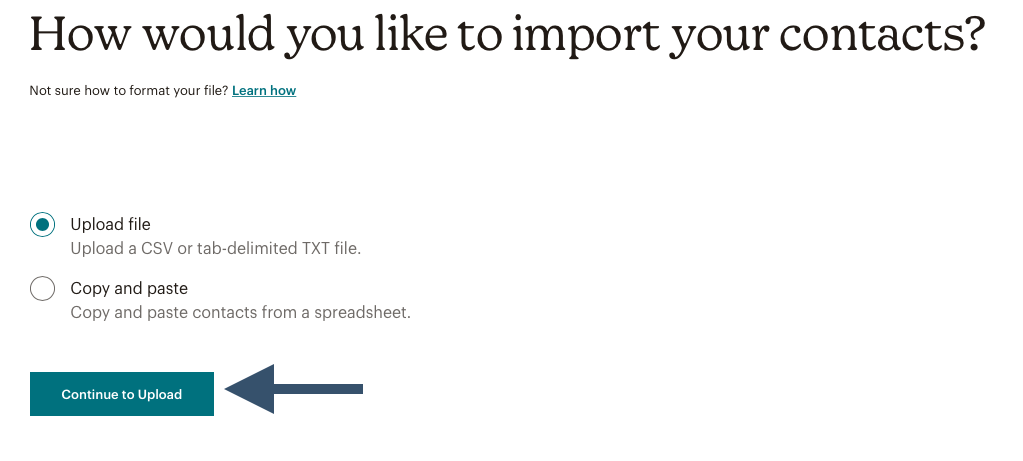
- Navigate to the location of the file you'd like to upload, then click Continue to Organize.
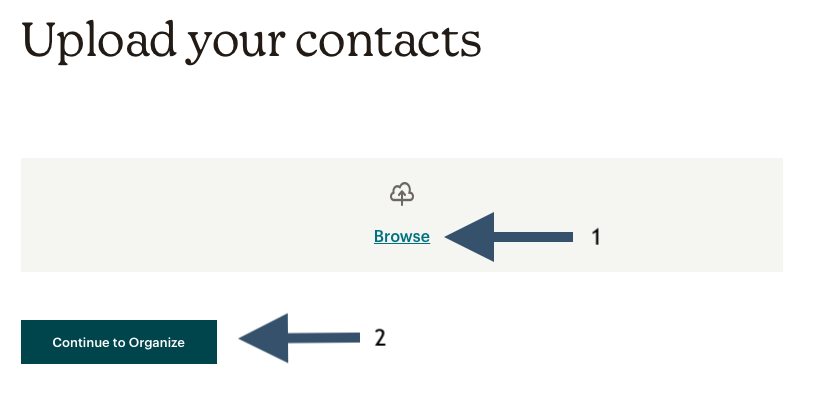
- Click on the Continue to Tag button.
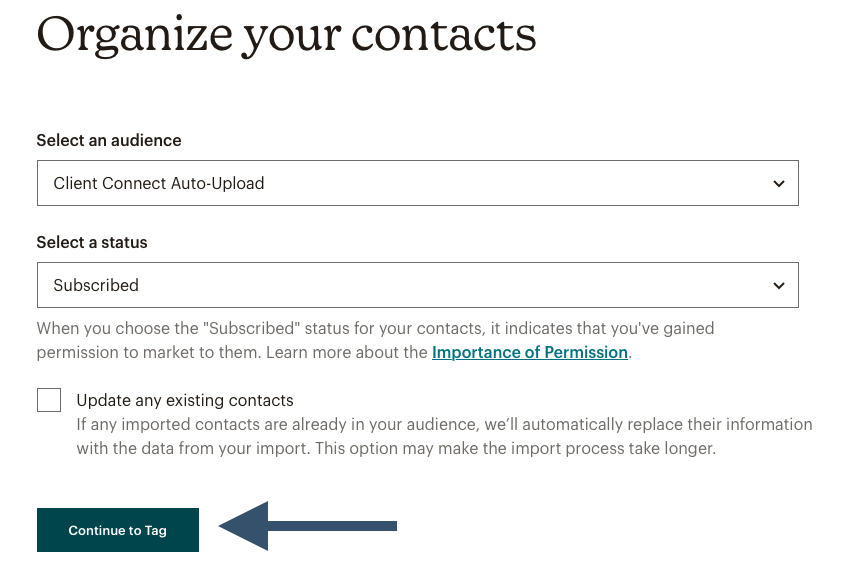
- Leave the tag field empty and click on the Continue To Match button.

- Select the Finalize Import button.
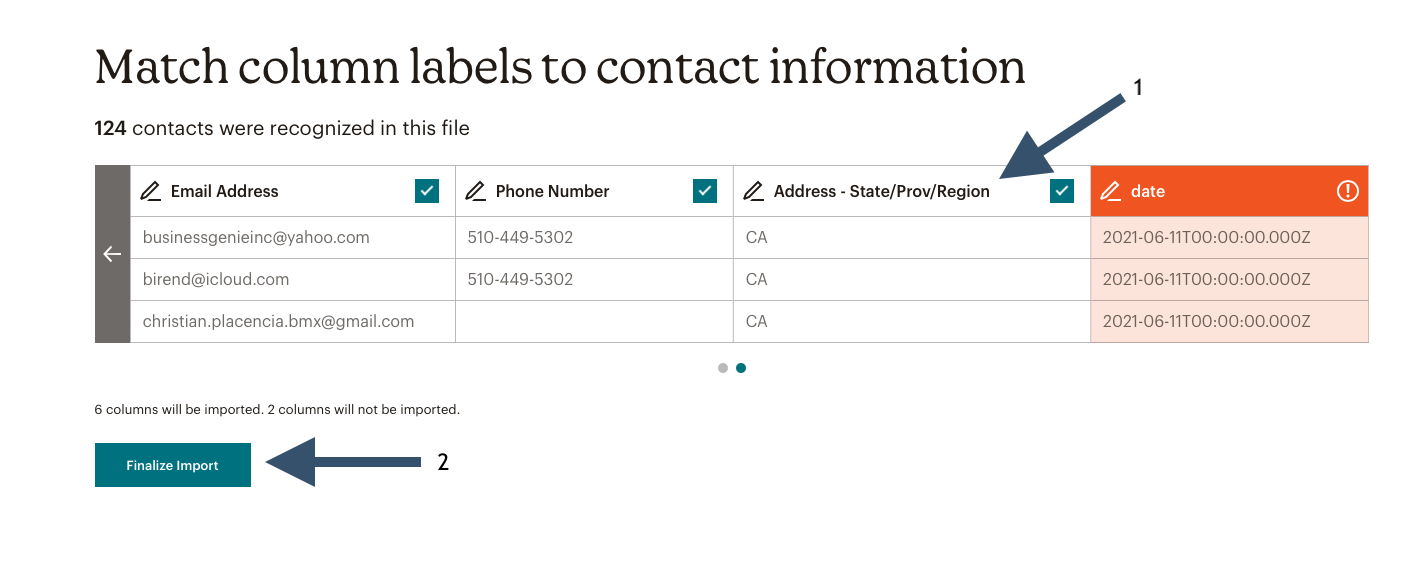
- Select the Complete Import button.
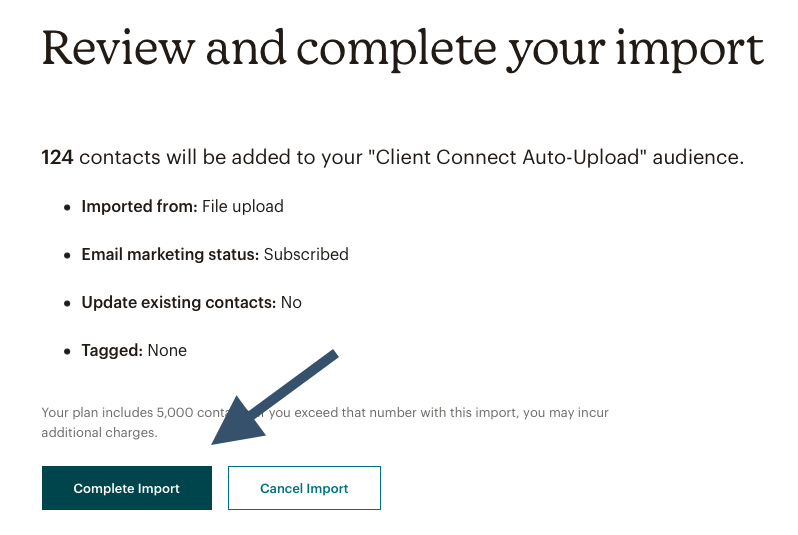
Congratulations! You've added your criminal leads to the Client Connect Upload audience. They will automatically be added to the queue to receive your campaign.
Be sure to check out our other criminal defense marketing guides!
- How to create emails that populate with recipients name and charge.
- How to dodge spam filters and reach arrestees.
- How to send yourself a test email in MailChimp®.
- How to create charge-specific campaigns.
- How to clean out your MailChimp audience.
Having trouble? Contact us and we’ll troubleshoot with you.